SIM Subscription Requests Cheat Sheet
- Shambhabi Raha

- May 12, 2025
- 4 min read
Updated: May 27, 2025
How to Request for Requisition, Activation and Termination of SIMs in the SIM Management Application
Goal 1: Requisition of New SIMs from Vendor
Raise a Requisition Request - Support raises a Requisition Request to the Office Admin to order new SIMs 💻

In the SIM Subscription Requests Module: The Requisition Request is marked as "Pending"
Approve and Assign the Requisition Request - Manager approves the requisition request and it is assigned to the Office Admin team (will be visible on the app) 💻

In the SIM Subscription Requests Module: The Requisition Request is marked as "Assigned"
Order SIMs and Share Update - Office Admin orders SIMs from vendor and shares an Order update through the mobile app against the requisition request and marks the update status as "Progress" 📱

In the SIM Subscription Requests Module: The Requisition Request is marked as "Progress"
Add SIM Cards - On receiving the physical SIM Cards, Office Admin adds each individual SIM Card through the mobile app 📱

In the SIM Card Master Module: The Alert Status (SIM Card) is marked as "Pending"
Email Allocation List - On receiving the SIM key-mobile number allocation list, the Office Admin adds list to Subscription Master Upload template and emails it to the manager ✉️

Share Update of Email Sent - Office Admin shares Allocate update through mobile app against the requisition request with image of the email sent and mark the update status as Done📱

In the SIM Subscription Requests Module: The Requisition Request is marked as "Done"
Bulk Upload Allocation List - Manager bulk uploads SIM allocation list into the Subscription Master 📤


In the SIM Subscription Master Module: The Alert Status (of the Mobile Number) is marked as "Pending"
In the SIM Card Master Module: The Alert Status (of the SIM Card) is marked as "Allocated"
In the SIM Card Summary Module: The count of SIMs with the Subscription Status marked as "Pending" for a given plan will increase.
Review SIM Subscription Errors - Any errors to be reviewed. In case an Object Not Found Error is seen, SIM Card Master to be reviewed. 💻

In the SIM Subscription Master Module: The Alert Status (of the Mobile Number) is marked as "Error"
Review Pending SIM Cards - After bulk upload, review all pending SIM Cards. Reject any SIMs that shouldn't be in the system to ensure only valid entries remain. 💻

In the SIM Card Master Module: The Alert Status (of the SIM Key) is marked as "Pending"
Goal 2: Activate SIMs with Allocated Numbers
Raise Activation Request -Support raises an Activation Request to the Office Admin by selecting each Mobile Number (Search for Pending) 💻

In the SIM Subscription Requests Module: The Request is marked as "Pending"
Approve Activation Request - Manager approves the activation request and it is assigned to the Office Admin team (will be visible on the app) 💻
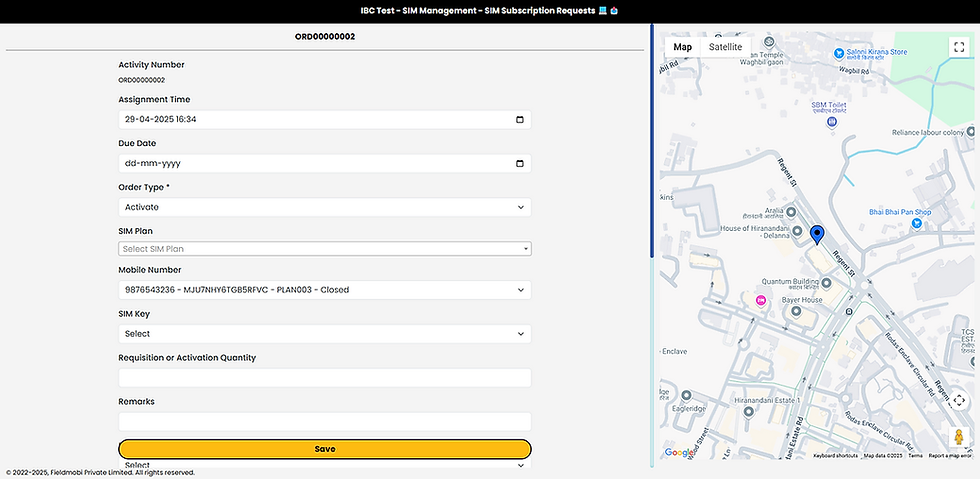
In the SIM Subscription Requests Module: The Request is marked as "Assigned"
Office Admin requests SIM activation and shares update - Office Admin requests vendor to activate SIMs and shares an Activate Update via the app, marking the update status as "Progress"📱

In the SIM Subscription Master Module: The Alert Status (of the Mobile Number) is marked as "Requested"
In the SIM Subscription Request Module: The Request is marked as "Progress"
In the SIM Card Summary Module: The count of SIMs with the Subscription Status marked as "Requested" for a given plan will increase
Office Admin confirms and shares active update via app - On SIM activation confirmation, Office Admin shares an Active Update via the app with update status marked as "Done" 📱

In the SIM Subscription Master Module: The Alert Status (of the Mobile Number) is marked as "Active"
In the SIM Card Master Module: The Alert Status (of the SIM Card) is marked as "Usable"
In the SIM Subscription Request Module: The Request is marked as "Done"
In the SIM Card Summary Module: The count of Usable SIMs with the Subscription Status marked as "Active" for a given plan will increase
Goal 3: Terminate and Close Activate SIMS
Raise a Termination Request - Support raises a Termination Request to the Office Admin to terminate SIMs 💻
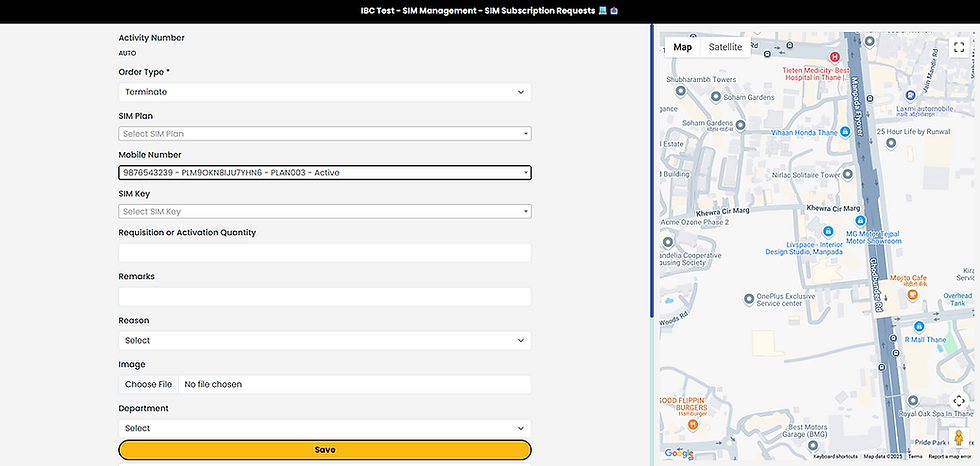
In the SIM Subscription Requests Module: The Request is marked as "Pending"
Approve and Assign the Requisition Request - Manager approves and assigns termination request 💻

In the SIM Subscription Requests Module: The Request is marked as "Assigned"
Admin requests SIM termination and shares update - Office Admin sends a termination request to the SIM vendor and shares an Order update through the mobile app against the termination request and mark the update status as "Progress" 📱

In the SIM Subscription Master Module: The Alert Status (of the Mobile Number) is marked as "Terminated"
In the SIM Card Master Module: The Alert Status (of the SIM Key) is marked as "Allocated"
In the SIM Subscription Request Module: The Request is marked as "Progress"
In the SIM Card Summary Module: The count of SIMs with the Subscription Status marked as "Terminated" for a given plan will increase
Admin confirms SIM closure and shares update via app - Office Admin shares a Closure Update via the app with update status marked as Done after SIM subscription closure confirmation from the vendor 📱

In the SIM Subscription Master Module: The Alert Status (of the Mobile Number) is marked as "Closed"
In the SIM Card Master Module: The Subscription Status is marked as "Closed" and the Alert Status (of the SIM Key) is marked as "Allocated"
In the SIM Subscription Request Module: The Request is marked as "Done"
In the SIM Card Summary Module: The count of SIMs with the Subscription Status marked as "Closed" for a given plan will increase

