Stock Count Cheat Sheet
- Thitheeksha Sudeesh
- May 6, 2025
- 2 min read
Updated: May 13, 2025
How to Product-wise Stock Count and Storage-wise Stock Count in Material Management Application
Goal 1: Storage-wise Stock Count
Pause All Material Operations for the Storage Location - Send a message to all relevant teams informing them that all material operations for the specific storage location need to be paused temporarily for an inventory count.
Assign a Stock Count for the Location/Storage - Manager raises a Stock Count Request for the Storage/Location to be Counted 💻
a. Using Create New

b. Using Bulk Upload


Download Storage-wise Stock Balance - Used as reference for verification during Stock Count 💻


Share Stock Count Updates - The Field User (or whoever is doing the Stock Count physically on the floor) shares a Count update through the Android/iOS App against the count activity (with image capture) by verifying against the downloaded report 📱


Review Errors - Managers should regularly review errors in order to make sure no data is missed. This should be done from oldest to newest to prevent issues in stock transactions.

Goal 2: Product-wise Stock Count
Pause all Material Operations for the Product - Send a message to all relevant teams informing them that all material operations for the specific product need to be paused temporarily for an inventory count.
Assign a Stock Count Activity for the Product - Manager raises a Stock Count Request for the Product to be Counted 💻
a. Using Create New (or)

b. Using Bulk Upload



Download Storage-wise Stock Balance of the Product - Used as reference for verification during Stock Count 💻


Share Stock Count Updates - The Field User shares a Count update through the Android/iOS App against the count activity (with image capture) by verifying against the downloaded report 📱

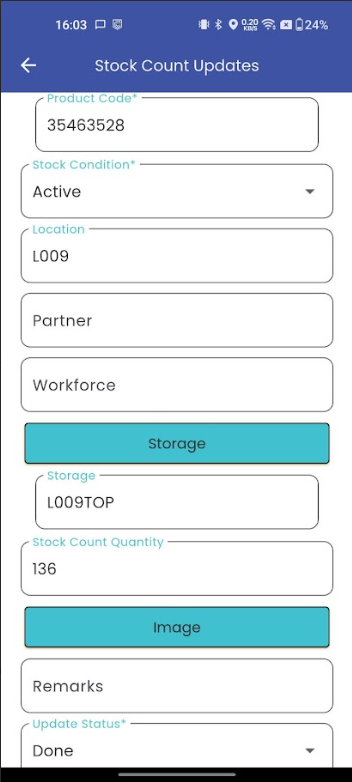
Review Errors -Managers should regularly review errors in order to make sure no data is missed. This should be done from oldest to newest to prevent issues in stock transactions.


