Tracking Attendance Cheat Sheet
- Yash Sawant
- May 19, 2025
- 2 min read
Updated: Jun 27, 2025
How to Track Workforce Attendance in Workforce Management Application
Goal 1: Enable Workforce Attendance on the Dashboard
To track workforce attendance, the Manager needs to go to the Workforce Master module and set the Attendance flag to Yes. Set it to No if you don’t want to track attendance.💻


Goal 2: Starting Your Day (Mark Present)
Marking Attendance on the mobile app:
Go to: The Fieldmobi Android/iOS App > Select you Account > Start Day (Click a Picture)
Field workers tap Start Day in the mobile app to mark themselves present for the day.

Goal 3: Ending Your Day (Mark Off-Duty)
Marking Attendance on the mobile app:
Go to: The Fieldmobi Android/iOS App > Select you Account > End Day (Click a Picture)
Field workers tap End Day in the mobile app to mark themselves present for the day.

Goal 4: Capture Remote Attendance
Supervisor submits an Attendance update on behalf of an employee using the Fieldmobi mobile app.

Enter the Employee Code, select the Type ("Start Work" to mark Present, "End Work" to mark Off-Duty), and input the Reported Time.
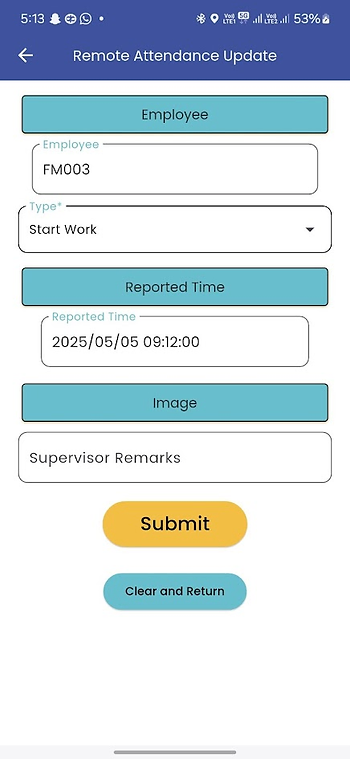
Note: Employee Codes can be scanned using the QR Code if required
Goal 5: Marking Attendance on the Dashboard
From the Dashboard, navigate to Workforce Management > Attendance Reporting > Create New, and fill in the details—use Start Day to mark the employee as present and End Day to mark them as off-duty.


Goal 6: Mark a Workforce Absent
Supervisor submits an Attendance update on behalf of an employee using the Fieldmobi mobile app.


Marking Absent on the Fieldmobi Dashboard:
From the Dashboard, go to Workforce Management > Attendance Reporting > Create New, and enter the Employee, select Type (Absent) to mark absence, and provide the Reported Time.


