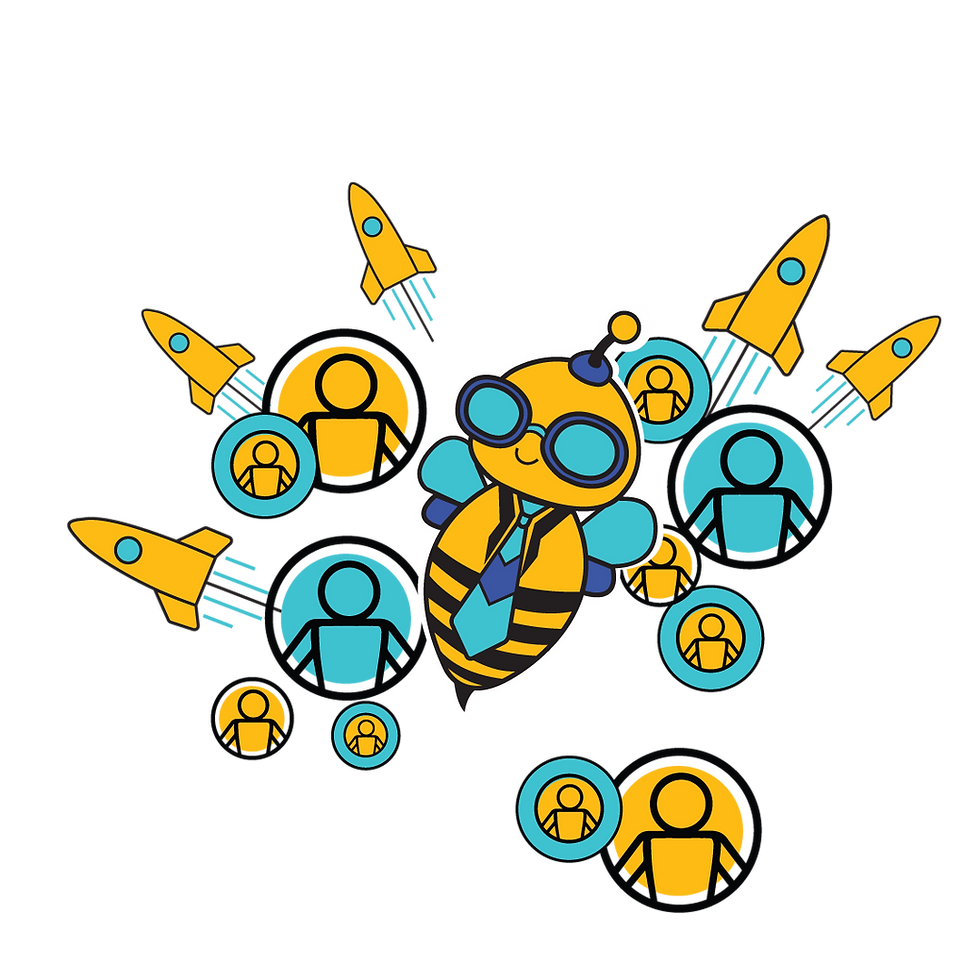How to Create a Location Cheat Sheet
- Yash Sawant
- Oct 30
- 1 min read
Locations are used to mark work sites, which can also be geofenced. These may be company sites, partner locations, or any other reference points. They help link updates to a specific place and verify workforce location accuracy by checking if attendance is marked from an assigned work site.
On the Dashboard using Create New
On the Dashboard using Bulk Upload
Goal 1: Add a Location through Create New on the Dashboard
Go to Dashboard > Workforce Admin > Location
Click Create New
Select two points on the map to set the geofence area
Enter the required location details
Click Save to create the location
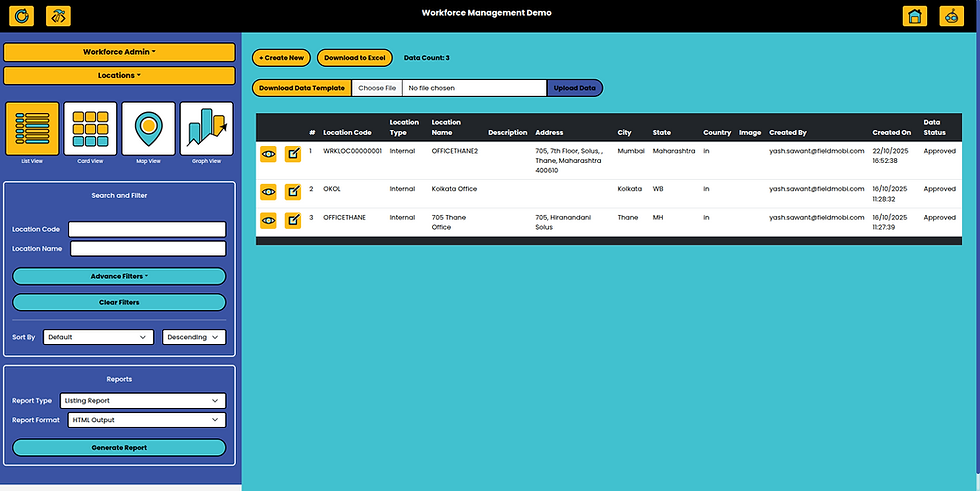

Goal 2: Add Locations through Bulk Upload on the Dashboard
If you need to add multiple Teams at once, the Admin can upload them in bulk from the Dashboard.
Go to Dashboard > Workforce Admin > Location
Click Download Data Template

Fill in the location details in the template, including coordinates to geofence the location

Save the file in CSV format
Return to the same screen and click Upload Data
Select and upload the CSV file
Once successfully uploaded, you will see the confirmation message:"Complete data has been uploaded without Error