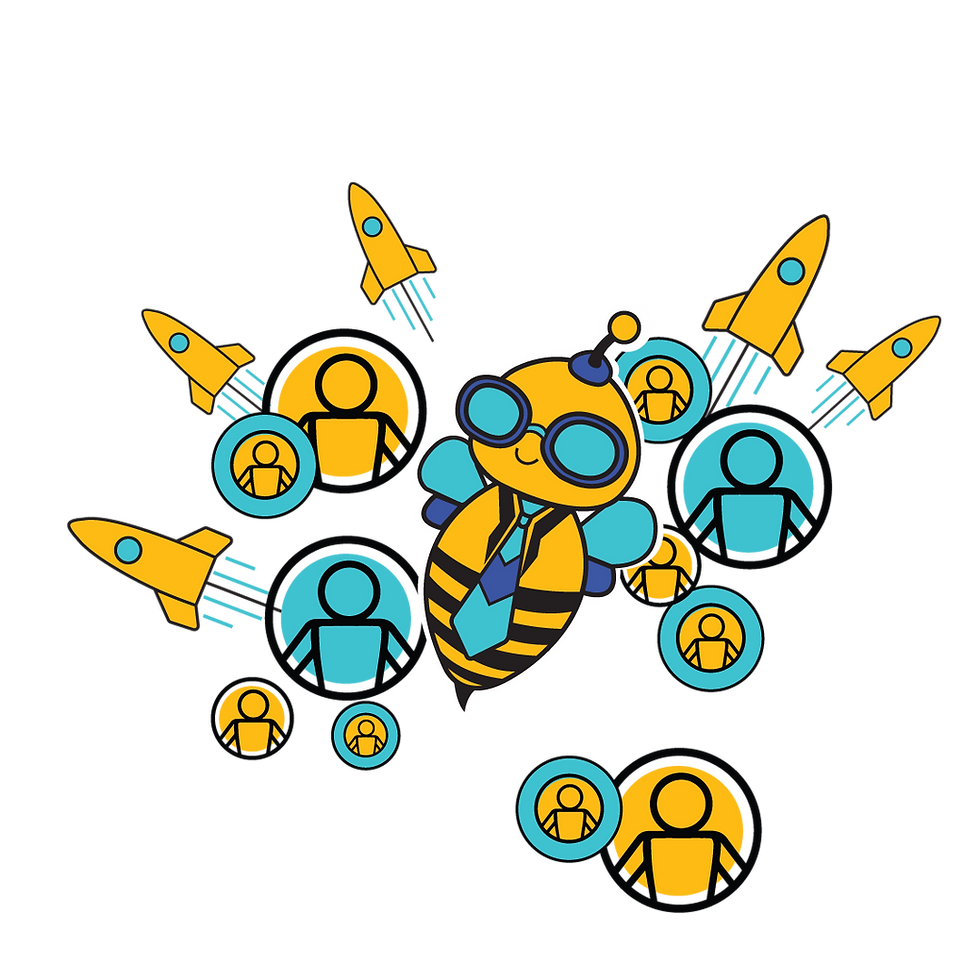How to Create a Team Cheat Sheet
- Yash Sawant
- Oct 30, 2025
- 1 min read
Teams are used to assign activities and manage updates from the mobile app. For attendance, they also allow supervisors to mark attendance for their team members. Teams can be created in two ways:
On the Dashboard using Create New
On the Dashboard using Bulk Upload
Goal 1: Create a Team Using Create New
Go to Dashboard > Workforce Admin > Material Team
Click Create New to add a single team
Fill in the required team details
Save the record to create the team
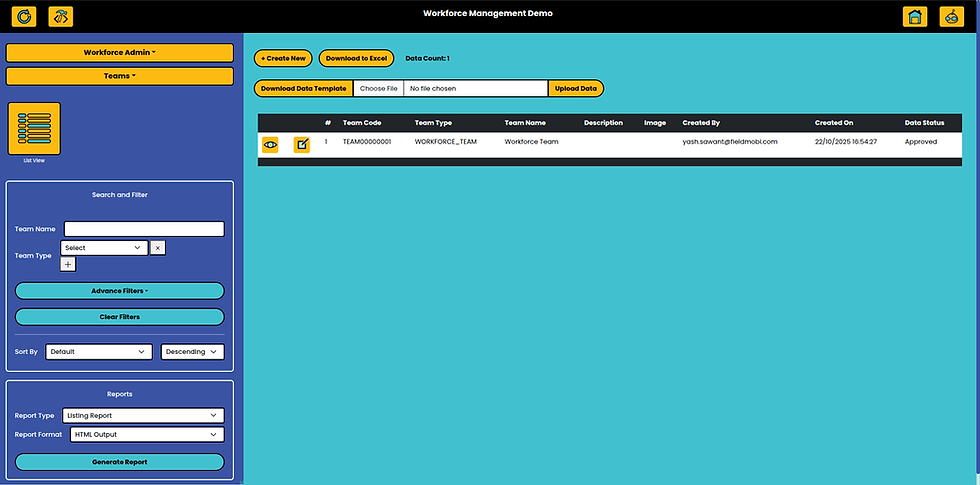

Goal 2: Add Teams through Bulk Upload on the Dashboard
If you need to add multiple Teams at once, the Admin can upload them in bulk from the Dashboard.
Go to Dashboard > Workforce Admin > Teams
Click Download Data Template
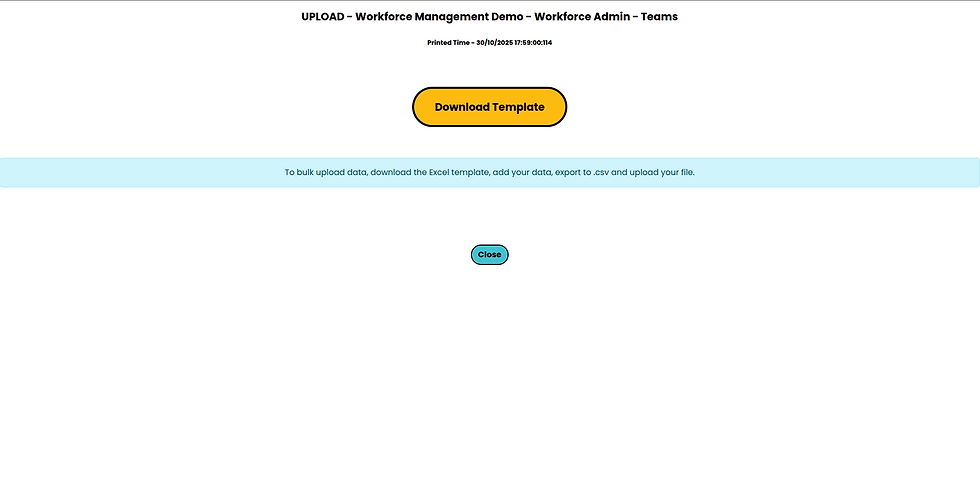
Fill in the Team details in the downloaded template
Save the file in CSV format
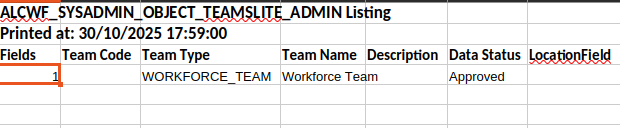
Return to the same screen
Upload your CSV file and click Upload Data
Once the upload is successful, a message will appear:"Complete data has been uploaded without Error"