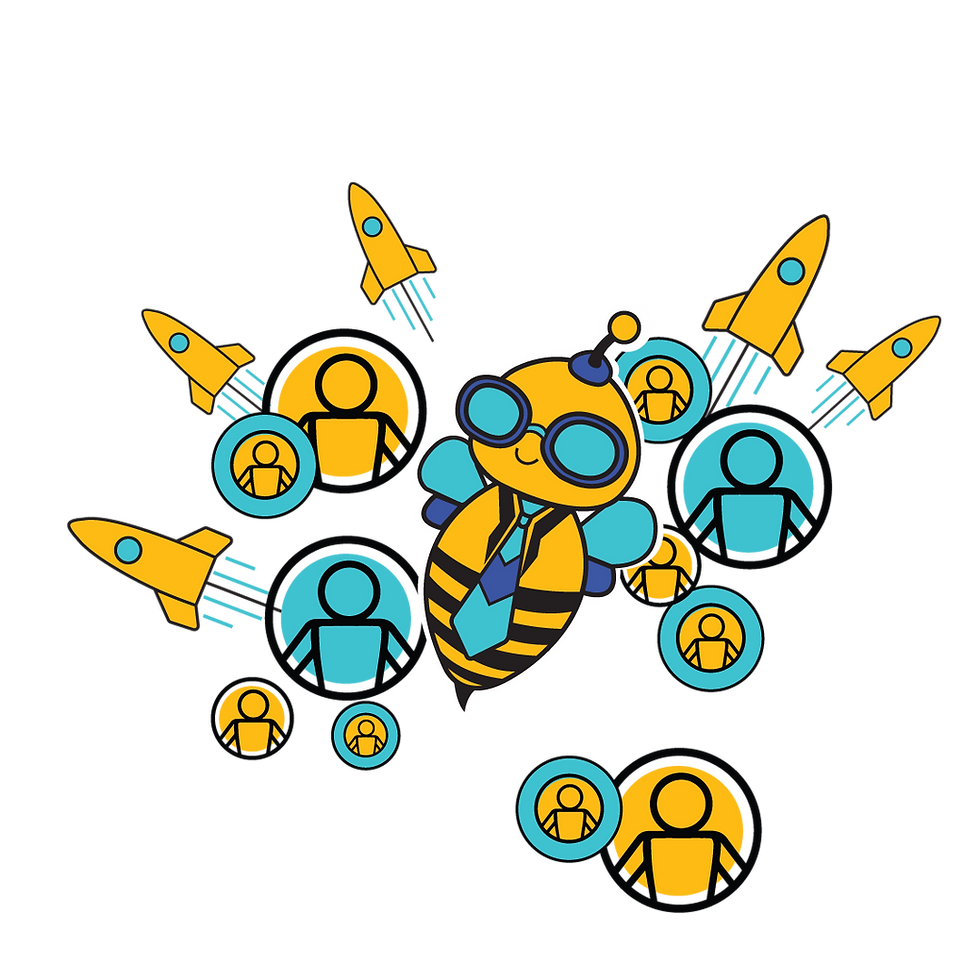How to Create a Roster Cheat Sheet
- Yash Sawant
- Oct 30, 2025
- 1 min read
Rosters are used to define shift schedules, work hours, holidays, and non-working days for workforce members. They help control attendance timing, overtime limits, and shift-based attendance logic. Rosters ensure each user follows the correct shift and attendance rules when marking attendance from the mobile app.
On the Dashboard using Create New
On the Dashboard using Bulk Upload
Goal 1: Add a Location through Create New on the Dashboard
Go to Dashboard > Workforce Admin > Roster Master
Click Create New
Enter the required roster details, such as:
Roster Name
Roster Type
Work Start Time
Work End Time
Holidays
Non-Working Days
Overtime Limit
Sandwich Leave option (if applicable)
Click Save to create the roster


Goal 2: Add Rosters through Bulk Upload on the Dashboard
Go to Dashboard > Workforce Admin > Roster Master
Click Download Data Template
Fill in the roster details in the downloaded template(including timings, holidays, non-working days, Overtime Limits etc)

Save the file in CSV format

Return to the same screen and click Upload Data
Select and upload the CSV file
Once successfully uploaded, a message will appear:"Complete data has been uploaded without Error"