Add a Vendor Account Cheat Sheet
- Yash Sawant
- May 21, 2025
- 1 min read
Updated: Jun 27, 2025
How to Add Customer in Purcahse and Payables Application through Create New, Bulk Upload or Android/iOS App
Goal 1: Add a Vendor through Create New on the Dashboard
If a vendor is not in the system yet, the Manager can add a new customer on the Fieldmobi Dashboard under the Vendor Master module💻


Goal 2: Add a Vendor Through Bulk Upload on the Dashboard
If you wish to add multiple vendors into the system, the Manager can add them using the Upload Data (Bulk Upload) button on the Fieldmobi Dashboard💻


Add Vendor details as per the downloaded template

Save the Excel file in CSV Format
Choose the CSV File that you just created and upload data
Upon successful completion of the Bulk Upload, you should be able to see "Complete data has been uploaded without Error" message
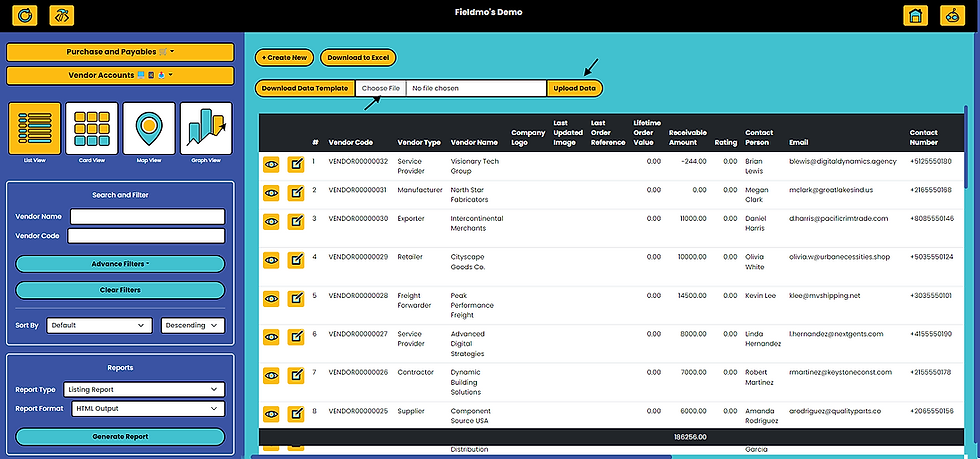

Goal 3: Add a Vendor Account Using the Android/iOS App
If a Vendor is not in the system, Supervisors, Team Leads or Managers can add a new Vendors using the Fieldmobi Application on the Android/iOS App📱


Note: Any Vendor added from the Android/iOS App has to be approved on the Dashboard

